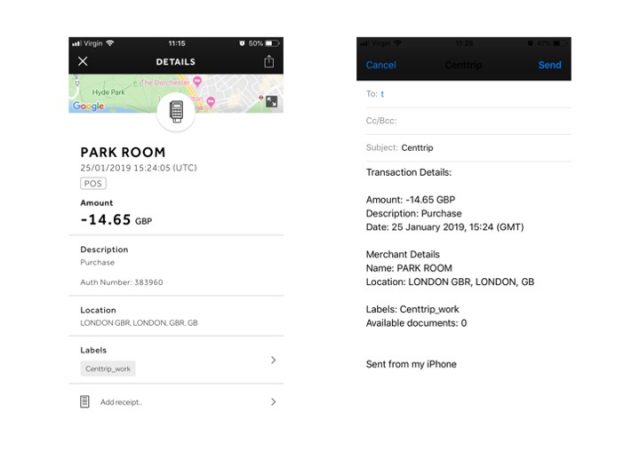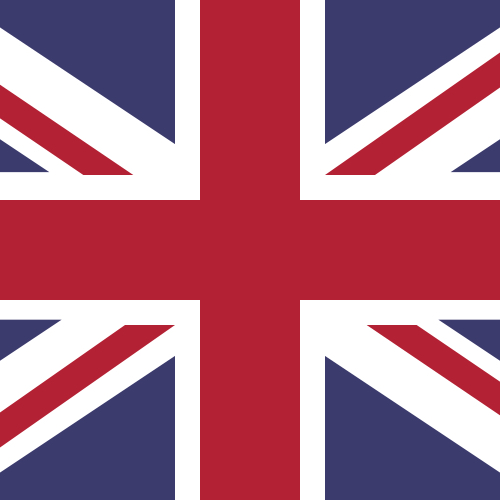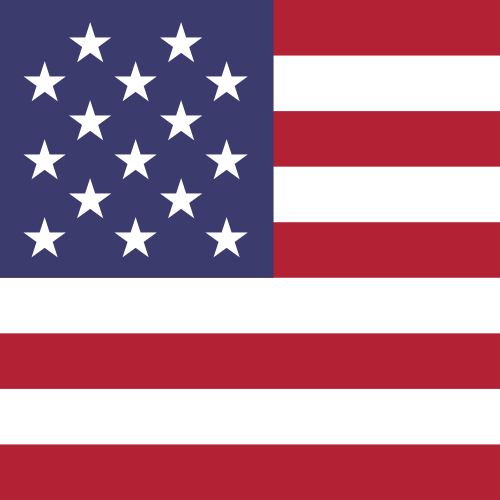Be even more efficient with new Centtrip app features
Keep track of your day-to-day business expenditure more easily with Centtrip's new-look in-app transactions and features.
At Centtrip we believe everything can be improved, so we have updated our award-winning app to make the best better. We have launched a couple of new features that will help you keep track of your day-to-day business expenditure more efficiently.
1. BETTER VISIBILITY
View more transactions, as well as more details for each of them, including the date, type and amount for each currency.
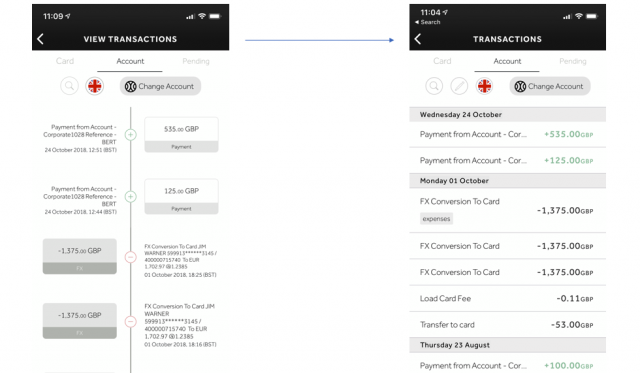
Identify the type of transaction more easily with new and improved existing icons:
bank transfer
purchase
cash withdrawal.
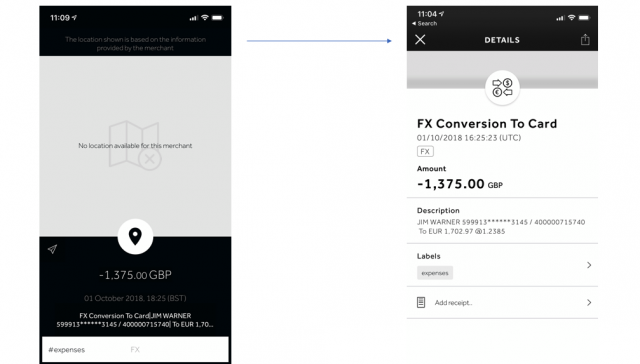
2. LABELS
A simple yet extremely effective new tool is our new labelling function that enables you to search your transactions more easily. Simply, use available or create new labels online and on the app to categorise your expenses by projects, departments or events and better organise your transactions.
This new feature replaces hashtags and allows you to create as many categories as you need. Add a new category as you make a purchase or search existing labels to mark the transaction to easily identify it when running reconciliation either in real time or later on.
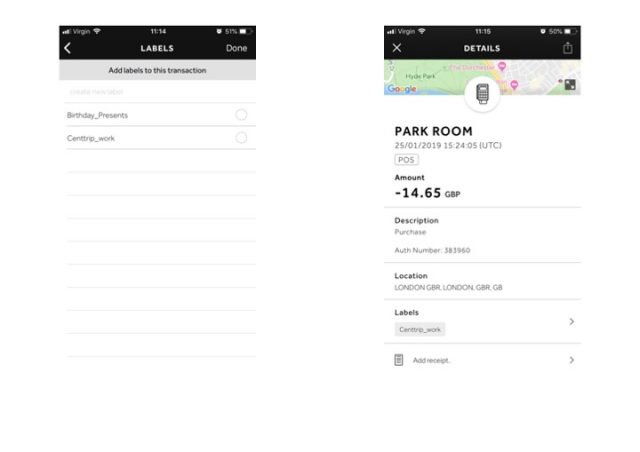
To add or create new label:
Tap on the transaction you want to categorise
Tap on ‘Labels’
Either select from the list of existing labels or create a new one
Tap ‘Done’.
Customise existing labels and re-use them for future transactions. Both account administrators and users can create, edit and use the same labels online and on the app.
You can also export labelled transactions from and import them into your accountancy package for reconciliation and reporting purposes.
All labels are included in any transaction reporting.
3. ADD A RECEIPT
Upload or take photos of your receipts for safe and efficient recordkeeping for each card transaction, including a fully interactive map that shows the location of your purchase.
Tap on ‘Add receipt’
Either take a photo or select an image from your photo library
When taking a photo, select ‘Use Photo’ and it will be added to the transaction automatically.
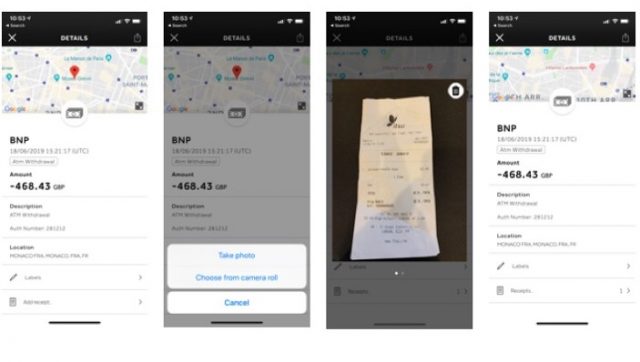
Attachments are visible to admin users and can be viewed or downloaded from the web application.
Documents can also be added to any account or card transaction by administrators via the web application.
You can also share your transaction details as you go via email.
Click on the ‘Share’ icon in the top right corner
Type the email address
Click ‘Send’.